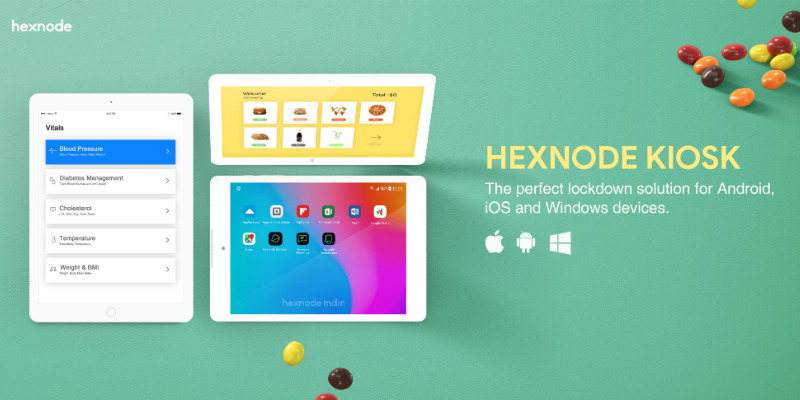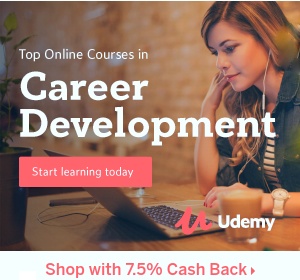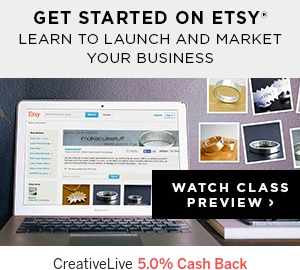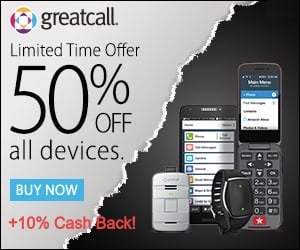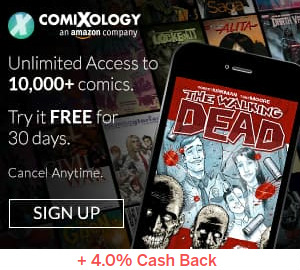Here we look at the latest in mobile kiosk software, the many ways it’s used, and how it can benefit you.
Kiosk software is a type of software which helps to run a kiosk — a system which displays information or provides services to its user — by displaying a web page or a software (or application) while restricting access to anything outside the webpage/software. Kiosks can be implemented on a computer system (the first interactive kiosk was implemented on a PLATO computer system), a web browser or a mobile device.
How have phones & tablets influenced kiosks?
With the introduction and viral spread of tablet computers like the iPad, people started thinking about implementing kiosks on tablets and even smartphones. Mobile device kiosks offer several benefits:
Portability and low cost: Since we make use of a tablet PC, it is easy to move the kiosk unit within the area or to a location elsewhere. Since the kiosk is portable, it reduces the cost for moving stationary kiosks from a location to the other.
Easy maintenance: The kiosk screen will show a web page or a mobile application. If an updated or a new feature or interface is to be provided, then replacing the web page/app will do it all. You don’t need to re-flash the ROM every time when there’s a change, like in the traditional kiosk system.
Less space required: Less space is required to contain multiple tablets in the same room.
Implementing kiosk on a mobile device
Talking about security, the areas where security breaches can occur are when the user exit from the kiosk and access any other app, say Settings, on the device and when the user information is stored on the device.
The users must be restricted from accessing all features of the device which lies outside the kiosk scenario. To achieve this, the users need to be restricted from exiting from kiosk through any way possible.
In a mobile device, even if exiting from the kiosk is restricted, there are possibilities that an app or a website request another app or website to be opened for some purposes. This case also needs to be considered along with the first case.
Hexnode MDM, a leading Mobile Device Management software vendor, takes care of these in their kiosk feature, by disabling home, back and overview buttons, navigation and notification bars, pop-ups, unwanted URLs and other apps, thus blocking every chance of getting out. The user data, browsing history and cache can be cleared from the kiosk browser, thus improving the level of security.
An MDM touch to mobile kiosk software
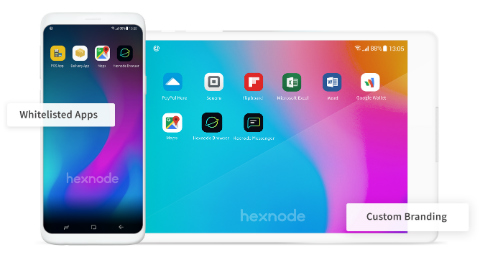 Nowadays, mobile kiosk software not only locks down apps and web pages to the devices’ screen, but also includes other features. Besides remote lock and wipe, mobile kiosk software now comes with Mobile Device Management features like location tracking and Mobile Application Management capabilities like installing apps silently. A lot of security features can be added to the kiosks thus improving defense against data and other security breaches.
Nowadays, mobile kiosk software not only locks down apps and web pages to the devices’ screen, but also includes other features. Besides remote lock and wipe, mobile kiosk software now comes with Mobile Device Management features like location tracking and Mobile Application Management capabilities like installing apps silently. A lot of security features can be added to the kiosks thus improving defense against data and other security breaches.
With time, there might be more features that we can’t even think of with the mobile kiosk software, which will improve usability and security to a greater level.
Kiosk features of Hexnode MDM you’ll find interesting
Hexnode MDM helps you set up kiosks with an app or a web page. The product offers a wide range of kiosk features for Android and iOS devices, including but not limited to:
1. Lock down multiple apps
On Android devices, you can lock multiple apps to the foreground, set a customized app selection screen with all the allowed store, enterprise and web apps. Hide an allowed app from the kiosk screen if direct entry to the app needs to be restricted.
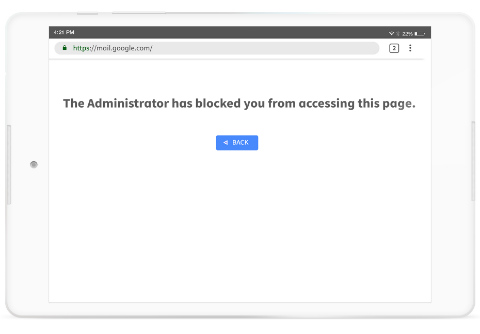 2. Kiosk browser
2. Kiosk browser
The kiosk browser can enable multi-tabbed browsing on kiosk mode, and will also restrict access to a website other than those specified by the admin. Remotely set up pages that can be accessed, block URLs, and set a default page that loads up automatically when the kiosk is active.
3. Web content filtering
Use Web Content Filtering on iOS devices to restrict access to some particular URLs. Or, whitelist required ones to block access to the rest.
4. Manual check-in
Manually report a location you are in using the check-in notes. Make a note on your current location and send it to the administrator to have it displayed in location reports.
5. Remote lock and wipe
To strengthen security, devices can be locked or wiped completely from a remote location.
6. Disable device buttons and UI
Disable hardware and software buttons, including home, back and overview buttons, and access to UI, including navigation and notification bars and pop-ups.
7. Disable/enable users’ access to device features
a) Enable or disable WiFi:
Allow the user to turn WiFi on/off and connect the device to an available WiFi network.
b) Bluetooth and Flashlight:
You can allow users to enable or disable Bluetooth and/or flashlight on devices from kiosk settings.
c) Volume and brightness:
Ring and media volume can be controlled by the administrator, at the same time restricting users to change volume.
d) Touch and screen orientation:
You can disable touch for advertisements and product overviews which do not need user interaction. Fix screen orientation for apps or websites that are built for a specific orientation.
8. Location tracking and geofencing
Tracks location of handheld kiosk devices and, with geofencing, restricts access when the device is outside a specified region.
9. Enterprise app distribution and silent app installation
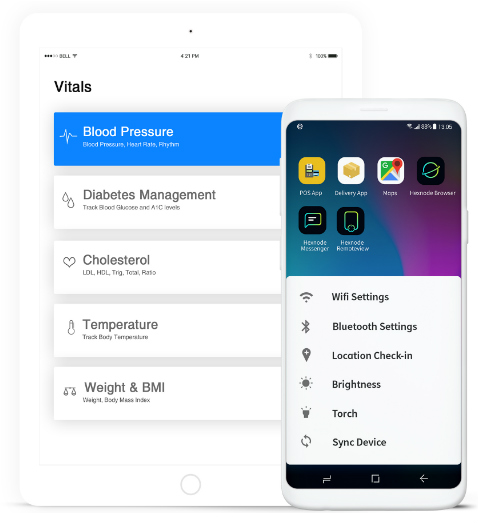 Build apps for your kiosk, push them to one or more devices right away and install them while the kiosk is active. App installation with Hexnode MDM is silent and quick. Users are not alerted to download and install apps pushed by the administrator.
Build apps for your kiosk, push them to one or more devices right away and install them while the kiosk is active. App installation with Hexnode MDM is silent and quick. Users are not alerted to download and install apps pushed by the administrator.
10. Remote WiFi configuration
Configure WiFi SSID, password and other settings from the centralized hub and let the device connect to WiFi automatically.
11. Password protection
Protect your kiosk with a password that needs to be provided when exiting kiosk from the kiosk. The password can be changed remotely if required.
12. Reporting modules
Hexnode MDM will keep track of everything, including the locations tracked so far and apps installed on the devices. These reports can be imported directly to the computer if necessary.
13. Custom branding
Make the kiosk look good by applying a background image to the kiosk app selection screen.
14. Notify admin
The product notifies the administrator by email for any events on the device — for example, when it fails to track the location of the device.
15. Remote control
See what the users read, access and/or type in real time with the remote control feature. Not restricted to viewing the actions, but the administrator can control the device (open an app, access a URL, exit an app etc.) from Hexnode MDM’s centralized hub.
16. Data management
Hexnode’s Mobile Data Management feature keeps track of the data used by the kiosk users for the administrators reference.
To learn more about Hexnode and its Hexnode MDM device management and kiosk software, check out the company’s directory page on MobileVillage.