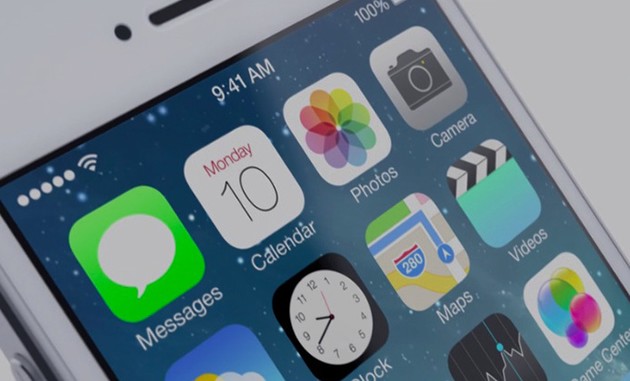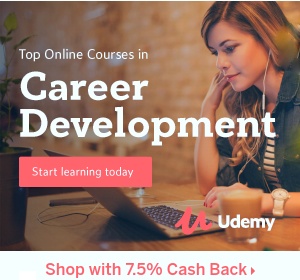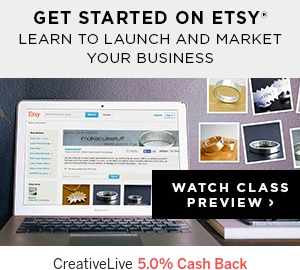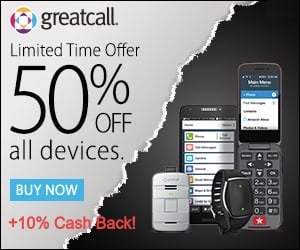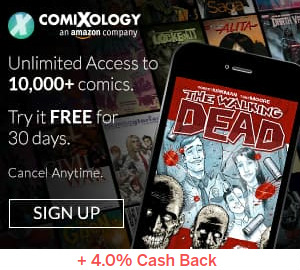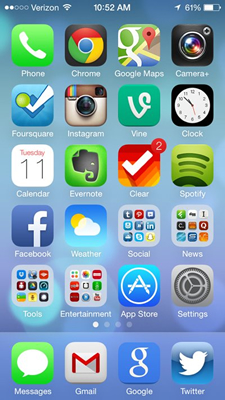 Apple’s iOS 7 is coming this fall, and in many ways it’s the biggest change since to the operating system since it was introduced with the original iPhone back in 2007. As a whole, iOS 7 has a skinnier, subtler new look with flatter icons, slimmer fonts, and less bold colors. Some will like it, and others won’t. Many are comparing iOS 7 to Windows Phone, Android, or even the dying webOS. Read on, and we’ll let you decide if that’s a good or bad thing.
Apple’s iOS 7 is coming this fall, and in many ways it’s the biggest change since to the operating system since it was introduced with the original iPhone back in 2007. As a whole, iOS 7 has a skinnier, subtler new look with flatter icons, slimmer fonts, and less bold colors. Some will like it, and others won’t. Many are comparing iOS 7 to Windows Phone, Android, or even the dying webOS. Read on, and we’ll let you decide if that’s a good or bad thing.
Home Screen
When you unlock your phone with iOS 7, you’ll see a new animation that shows all of your apps flowing down onto your home screen. All of the stock Apple icons look different, with a simplified, flatter design. You can now organize your apps in folders, which open up over your background as a semi-transparent screen just like in Android. Because the folders support multiple pages, you can place as many apps as you like into a folder.
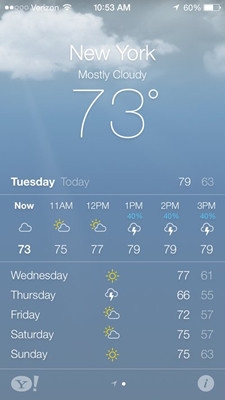 Keyboard
Keyboard
Like the new folders, the keyboard is now semi-transparent, letting you see whatever you are viewing below in between each key. In Apple’s mind at least, this is supposed to give the illusion that there is more screen space to play with.
Lock Screen & Activation Lock
On iOS 7’s new lock screen, the black bars and slide to unlock have been replaced with at-a-glance weather and time. If you have a live animated background then you will be able to interact with it by touch gestures. And when you enter your pin digits to unlock the screen, your digits will appear full screen.
You can think of the new Activation Lock as a greatly improved Find My iPhone. If a thief tries to turn off Find My iPhone, or wipes your device entirely, then Activation Lock will stop them from re-activating the device, because the thief won’t know your iCloud username and password.
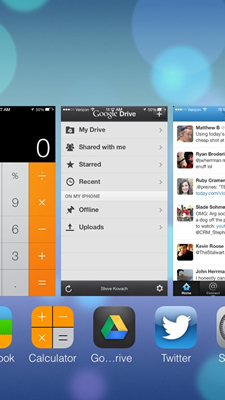
Multitasking
If you’re a serious multi-tasker, you’ll probably be overjoyed that iOS 7 finally brings multitasking to all apps. And to conserve your device’s battery life, iOS will learn which apps you use most frequently and update those more often in the background, without affecting battery life. Your less-frequently used open apps will only be automatically updated at certain times of the day and in an area with strong enough network coverage.
Switching between your open apps in iOS 7 is also easier: you can flip through large preview cards of each app, similar to multitasking on webOS. To close an app, just swipe the app’s preview card upward.
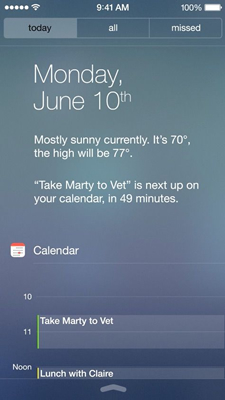 Notifications
Notifications
Notifications in iOS 7 are also quite different. They now appear in the lock screen like in Android, and you can respond to them after you unlock your screen. If you want to check notifications at any time while operating your device, you still slide down from the top of the screen, but in iOS 7 you’ll see that the notifications window is now semi-transparent. There’s a “today” view that shows all of your important information about that day — such as weather and friends’ birthdays — and you can also preview notifications for later. And because notifications and are synced across multiple iOS devices, if you dismiss one on your iPhone, you won’t see it again on your iPad or iPod touch.
Control Center & AirDrop
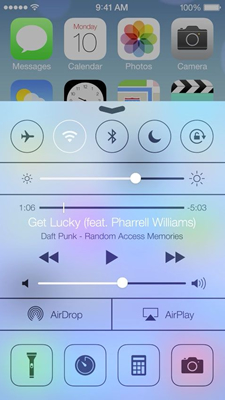 Apple is finally giving you an easy way to toggle your settings from any screen — a feature that Android users have enjoyed for a while. By sliding up from the bottom of the screen, you bring up the Control Center menu in a semi-transparent pane. Here you can set or adjust functions including brightness, Bluetooth, Wi-Fi, airplane mode, music/video controls, AirPlay, and AirDrop (see below). At the bottom, there are also shortcuts to the camera, timer, calculator, and new flashlight tool.
Apple is finally giving you an easy way to toggle your settings from any screen — a feature that Android users have enjoyed for a while. By sliding up from the bottom of the screen, you bring up the Control Center menu in a semi-transparent pane. Here you can set or adjust functions including brightness, Bluetooth, Wi-Fi, airplane mode, music/video controls, AirPlay, and AirDrop (see below). At the bottom, there are also shortcuts to the camera, timer, calculator, and new flashlight tool.
AirDrop, which lets you share content over Wi-Fi or Bluetooth with the tap a button, is also finally coming to iOS. Accessible via Control Center, AirDrop will show you thumbnails of your friends, and clicking on a friend lets you send photos and other files over to that person if he or she is in range. Unfortunately, AirDrop will only work on the iPhone 5, fifth-gen iPod touch, fourth-gen iPad, iPad mini, and whatever new devices Apple adds this year.
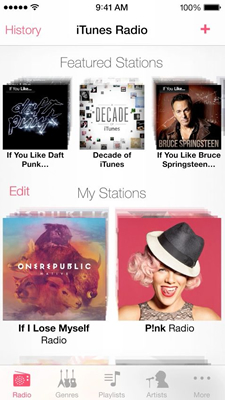 Safari
Safari
New features in Apple’s Safari mobile browser include improved full-screen browsing and new gesture-based, tabbed flip card navigation that borrows heavily from Google’s Chrome for iOS and Android. There is no more separate search bar; instead you can now search right from the address bar. Safari for iOS 7 also now supports Apple’s new iCloud Keychain, which securely syncs passwords and credit card data across devices.
iTunes Radio
One of the biggest upgrades to iOS 7 is in the new music player, which features a brand-new user interface and Apple’s new iTunes Radio service — the company’s answer to streaming music services such as Spotify, Rdio, and Google Music All Access. iTunes Radio lets you choose songs to listen to on demand, and it has the ability to curate radio stations based on particular songs, artists, albums, or genres. It’s very similar to how Pandora works. iTunes Radio works on iPhone, iPod touch, iPad, and iTunes on the Mac and PC. It’s provided for free with ads, but iTunes Match subscribers can listen to it ad-free. It will be available in the US to start.
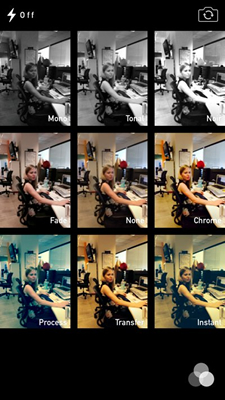 Camera & Photos app
Camera & Photos app
Apple has updated the camera app with an “improved” interface, square photo framing, and new filters. The Photos app has also been updated with the same flat redesign as Apple’s other stock apps. The app has a new Moments feature that organizes your images by time and location, and it can show you an at-a-glance compilation of all of the photos you’ve taken during any one year. You can quickly preview images in continuous pop-up windows by sliding your finger across the image grid. You can also now share both still images and video using iCloud, AirDrop, Facebook, Twitter, or Mail. By using iCloud Photo Streams you can share sets of photos with friends, or have them upload their pics to your shared group streams.
Free FaceTime voice calls
iOS 7’s FaceTime audio is a new service that lets you place free voice-only calls to other users of FaceTime, Apple’s video-calling service. Apple promises that the VoIP service will deliver “high quality calls over a data network,” which we assume means Wi-Fi, 3G, and “4G” LTE connections.
Call Blocking
If you get calls from someone who you don’t want to hear from, iOS 7 will let you block them — or at least, the number they are calling from. Unlike Google’s Android, which lets third-party developers modify the phone app, Apple has chosen to offer this feature itself.
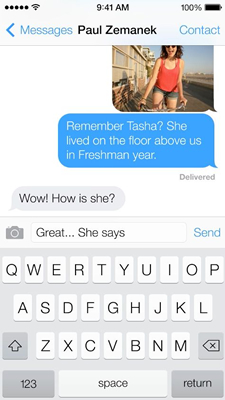 Siri
Siri
Siri has also been redesigned with a flatter interface and can now can search Twitter, Bing, and Wikipedia to provide more information for queries. It’s also added more control functions such for setting Bluetooth or brightness, and playing back voicemail messages. And lest you’ve gotten tired of Siri’s familiar female vocal companionship, you can now choose a male voice instead. Both voices are also available in French and German, and Apple plans to add more languages later — one would logically expect Spanish, Chinese, and Japanese… yes, Apple? And in 2014, look for Siri to ride along with you in more cars — with improved dashboard integration, navigation, and voice controls.
Wi-Fi Hotspot 2.0
This was one additional feature that Apple briefly mentioned during the keynote, so if you blinked, you might have missed it. Wi-Fi Hotspot 2.0, also known as Passpoint, is a Wi-Fi Alliance (WFA) effort that which makes roaming between Wi-Fi networks easy and seamless. When in range of a Hotspot 2.0/Passpoint network, your handset will seamlessly connect to the network — no need to enter IDs or passwords, or search for network names/SSIDs. The encryption also requires no special user configuration and makes the Wi-Fi connection.
Samsung’s Galaxy S 4 and a few other new devices also support Hotspot 2.0. Apple iDevice users won’t be able to use the feature until iOS 7 is released this fall.
You can check out lots more screenshots at Business Insider and Cult of Mac.